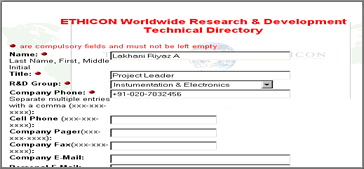
The fields marked with red bullets are mandatory. When this document is filled in and submitted, a new document is stored in the database and the user is presented with the following response.
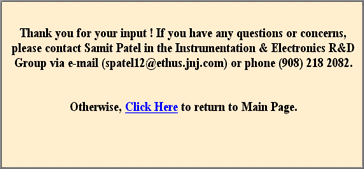
New
Profile button. When this button is clicked, a blank new record is
displayed in the browser.
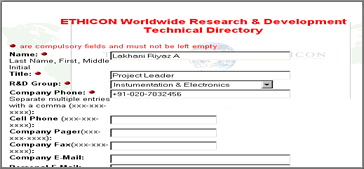
The fields marked with red
bullets are mandatory. When this document is filled in and submitted, a new
document is stored in the database and the user is presented with the following
response.
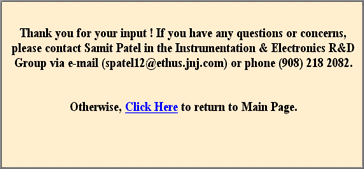
Additional
Fields. The system allows for storing two graduate degrees and three post
graduate degrees. Clearly this would take up additional screen space, and therefore
the additional feature is hidden and only appears when the user selects YES for
additional fields to appear. (you would have to wait a couple of seconds for the
screen to refresh before continuing)
The lists are available to select
the Institutions or Degrees or Skill Sets etc. which are data being pulled out
of reference tables being maintained by application owner or administrator.
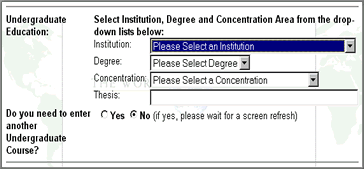
These are comprehensive but if
the desired value is not present in the available list then select 'Other' athe
the very bottom of the list. For example , Other is selected from the list of Institutions in the figure
given below.
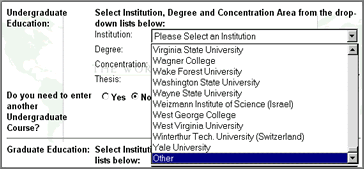
On selecting this option the
system will display an editable field just below the clicked field. You can now
type in the desired value.
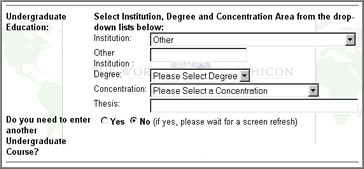
Password
protection. Profiles created here are available for reading purposes. The
information available here cannot be changed by a person other that the one who
created it. It is for this reason that password protection is available in the
system.
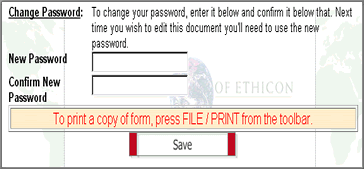
Whenever a new Profile is created
and the user wishes to save it the system expects the user to put in a password.
Failure to put in a password will generate a prompt as exemplified below.
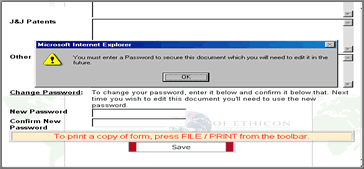
A saved profile can be viewed by
anybody in the intranet. But the moment the "EDIT" button is clicked
the system asks for a password as shown below.
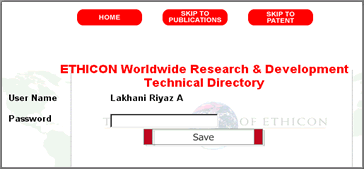
Only the correct password will
allow the user to edit the Profile.